Shopify looks simple on the surface — but how does it actually work behind the scenes?
If you’re new to ecommerce, Shopify can feel like the easiest option. And it is.
But what makes it so beginner-friendly is how much it handles for you, without needing to code, design, or worry about hosting.
In this guide, you’ll learn exactly how Shopify works, what happens after you sign up, and why it’s such a strong choice for first-time store owners in 2025.
Quick Answer: How does Shopify work?
Shopify works by providing an all-in-one ecommerce platform where you can create an online store, add products, manage orders, and accept payments.
After signing up, you use a simple dashboard to design your store, set up shipping and taxes, install apps, and start selling to customers worldwide—all without needing advanced technical skills.
Let's go into more depth now!
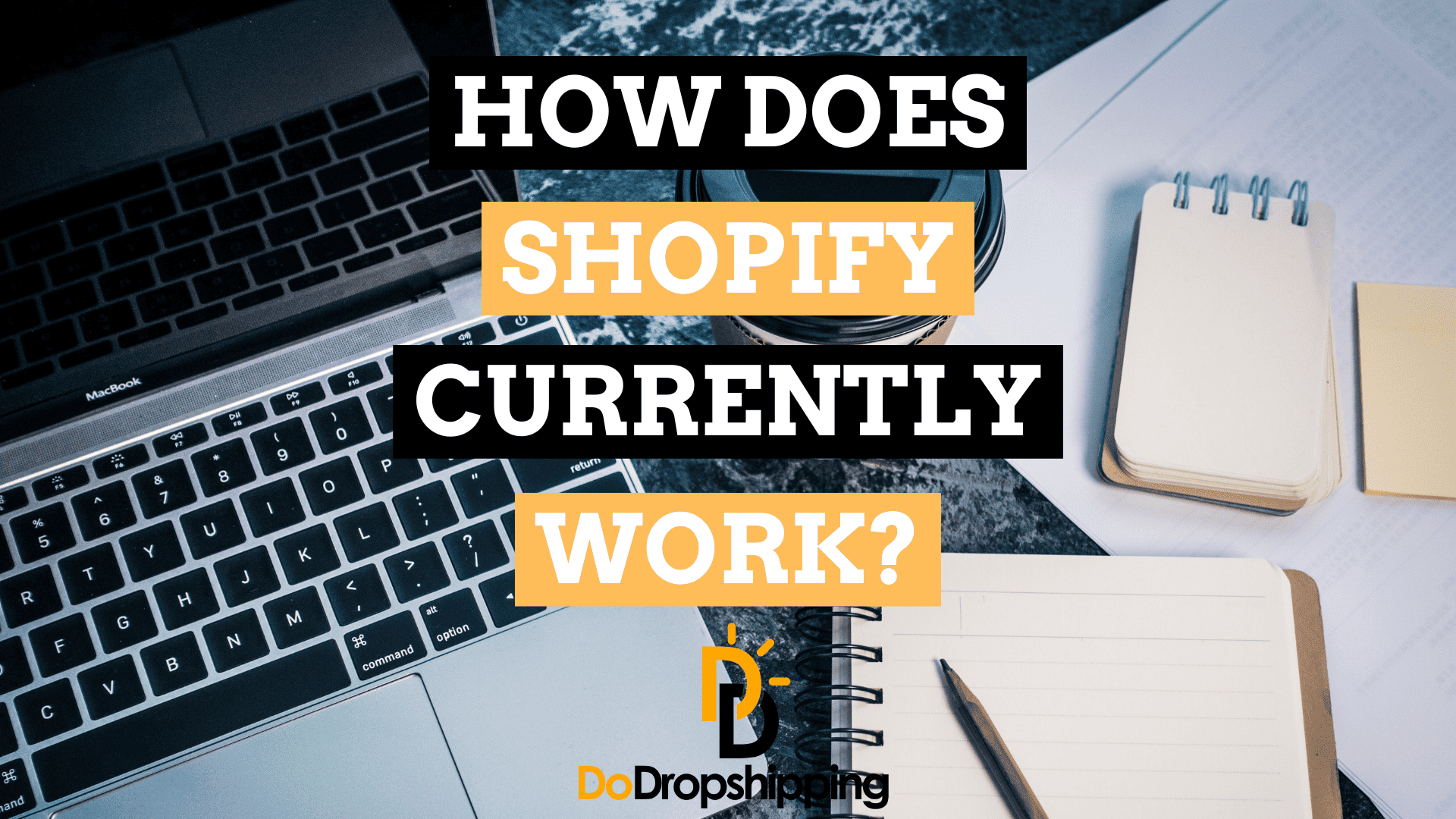
Tip: Have you already created your Shopify account? If not, sign up by clicking this link here to get a free 3-day trial + 3 months for $1 each!

What is Shopify?
Shopify is an ecommerce platform that offers full-fledged solutions to innovative and enthusiastic entrepreneurs to launch, develop, manage, and expand their online store from anywhere, anytime.
If you want to learn why Shopify is such a popular platform for ecommerce, check out our article here!

How does Shopify work?
To explain how Shopify works, we signed up for Shopify, created a demo store, and will explain each of the Shopify dashboards step-by-step.
If you want to follow along, make sure to sign up for Shopify as well!
Are you ready? Good!
Let’s begin.
Home dashboard
Upon entering the Shopify dashboard, you’ll see several menu options on the left side:
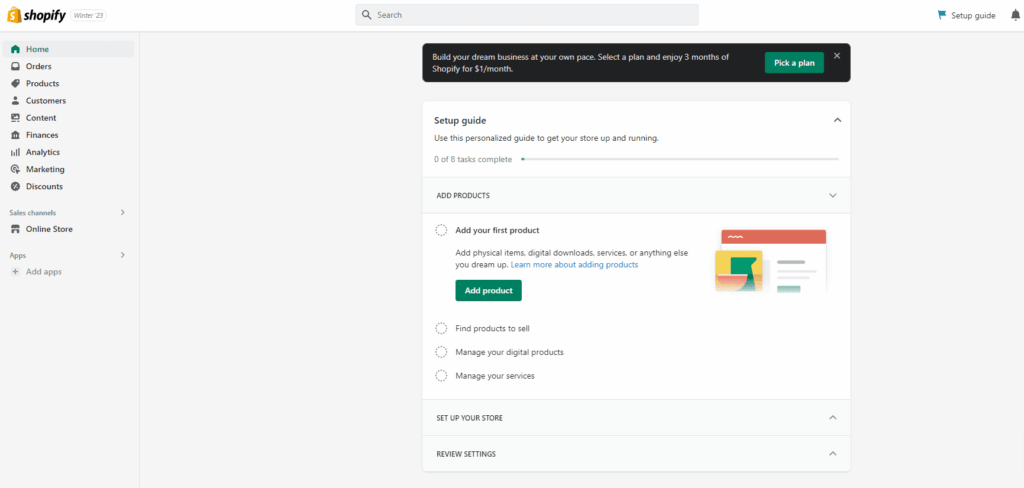
As you can see, Shopify will lead you through the process with a setup guide.
Upon fulfilling each of these, your store will be ready to run.
Let's check out each menu item now:
Orders
Next, we are on the orders page, which allows you to track all your Shopify orders, as well as orders from your other sales channels if you have them connected.
You’ll see information on:
- Order status
- Fulfillment
- Processing orders
- Editing orders
- Deferred payments
- Abandoned checkouts & more:
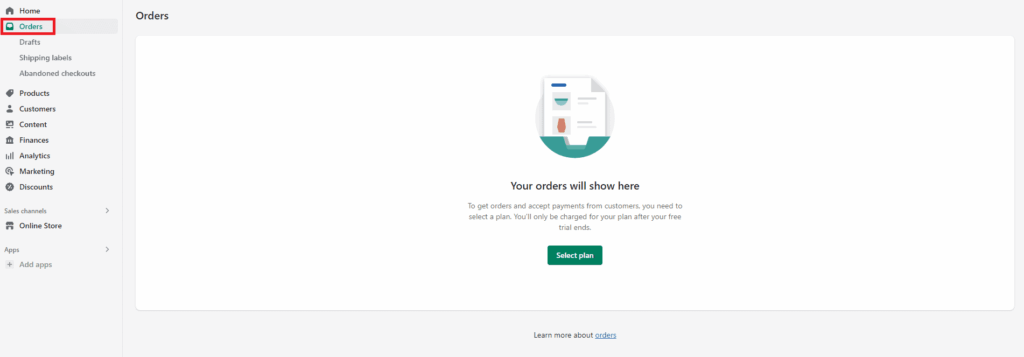
Along with an overview of all your orders, you can also manually create an order:
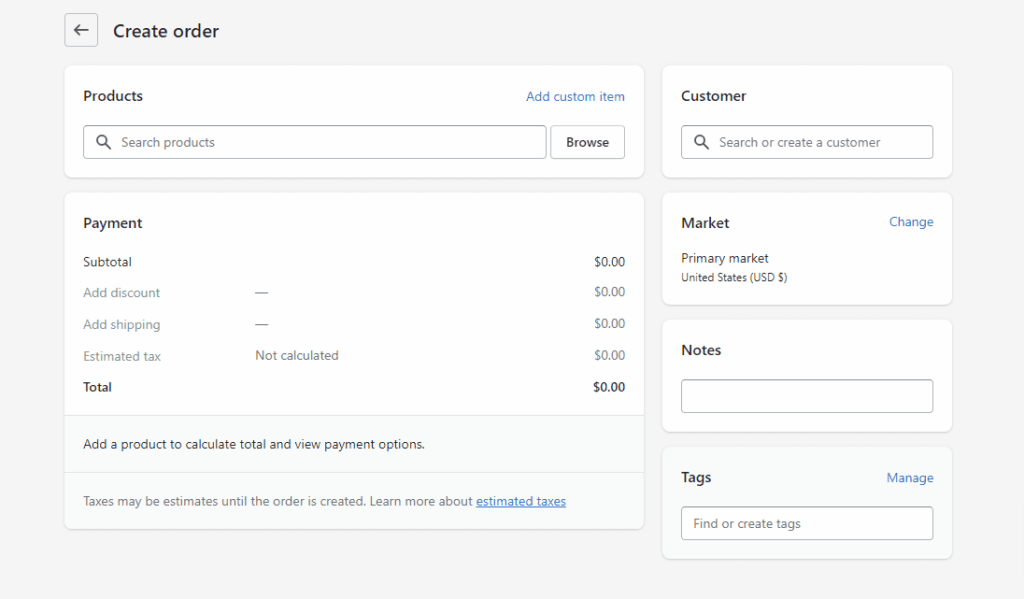
From here, you can even add custom items too:
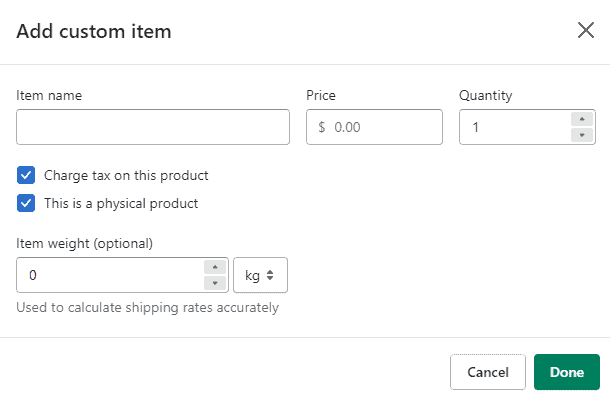
Products
Next, we are in the products section:
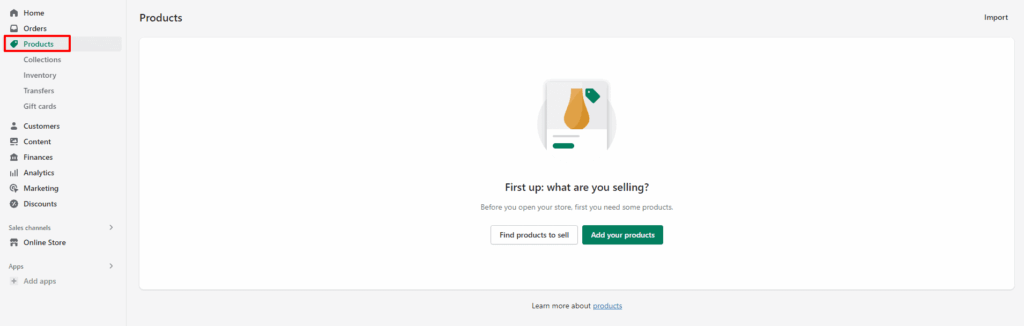
You can automatically import products using an app created by Shopify suppliers, or you can add products manually.
If you choose to do it manually, you can add the following details for your product:
- Title
- Description
- Media
- Pricing
- Inventory
- Shipping
- Variants
- And more!
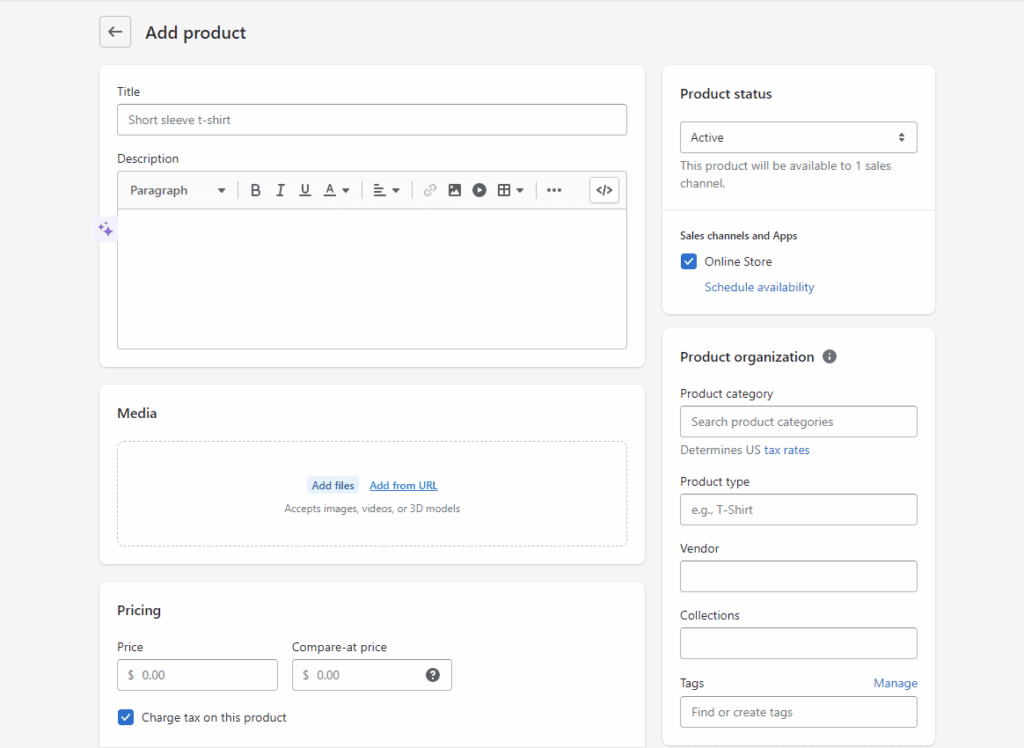
Customers
In the customers menu, you can:
- Add, manage, and review customers and information
- Get their order history summary
- Go for personalized communications with customers
- Create separate groups of customers having similar attributes
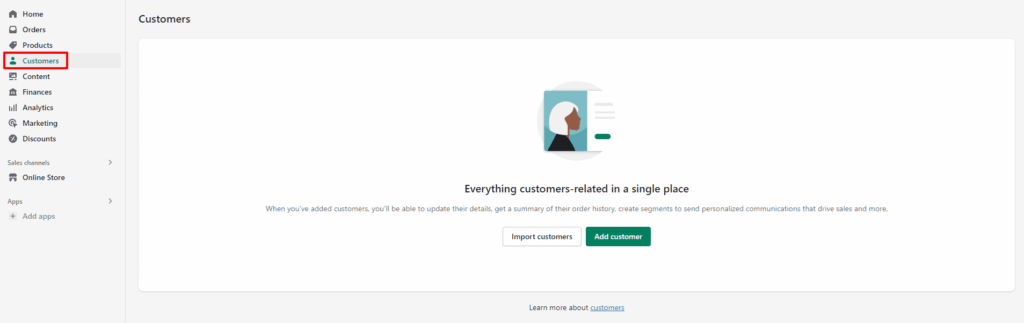
To add customers to your store, you can either import customers or manually add customers. And if you get orders on your Shopify store, the customer info will be added automatically to this menu.
You can import customers through CSV files:
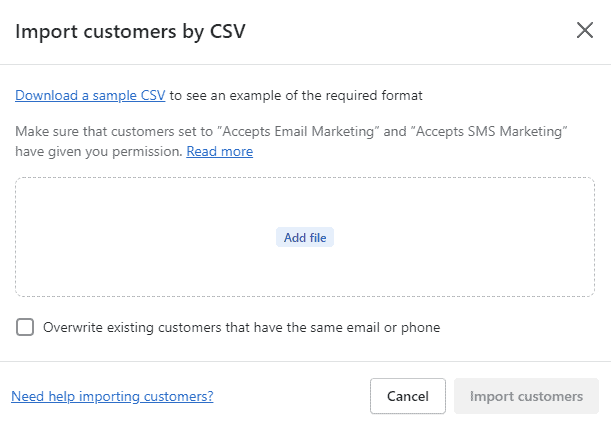
Shopify has its own format to follow for uploading customers' data with a CSV file. It has to be no more than 1MB. Here is a sample CSV file by Shopify.
Alternatively, you can manually add new customers by entering their name, address, location, email, tax exemptions, notes, and tags:
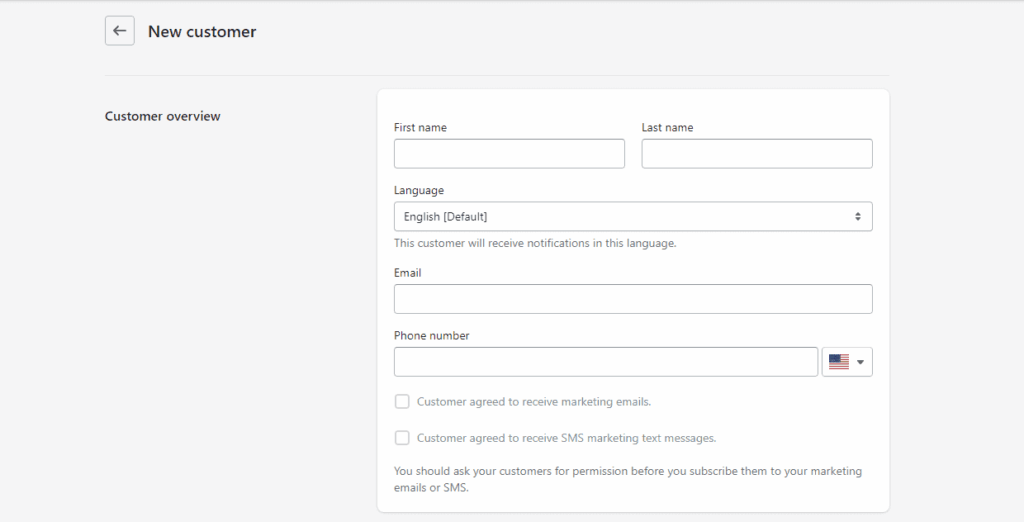
Content
In the content menu, you can add additional structured information, known as metaobjects. Shopify can then use the metaobjects to display additional information on your store, such as size guides, colors, or cart upsells.
You can add several types of objects, including Date and time, Measurement, Number, Color, and so on:
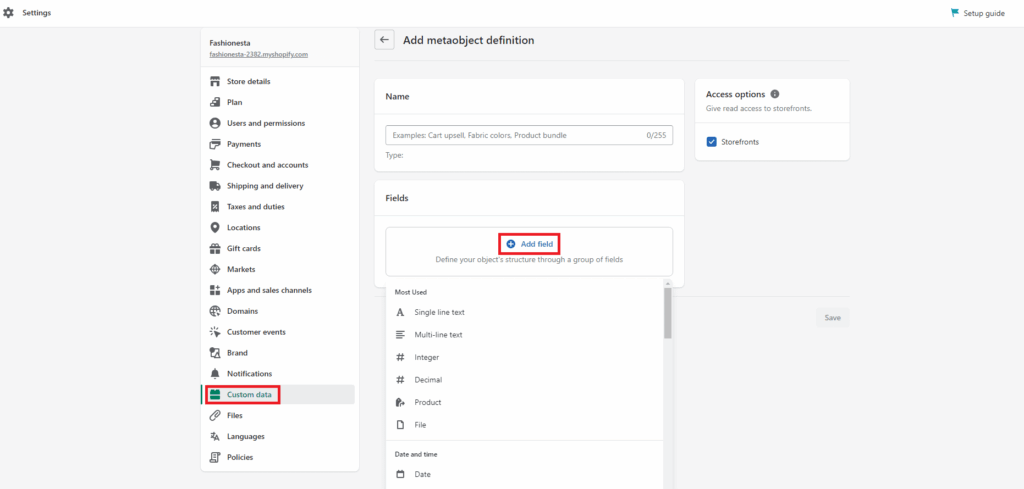
The content menu also has a files section where you can upload images, videos, documents, and other relevant files to your store:
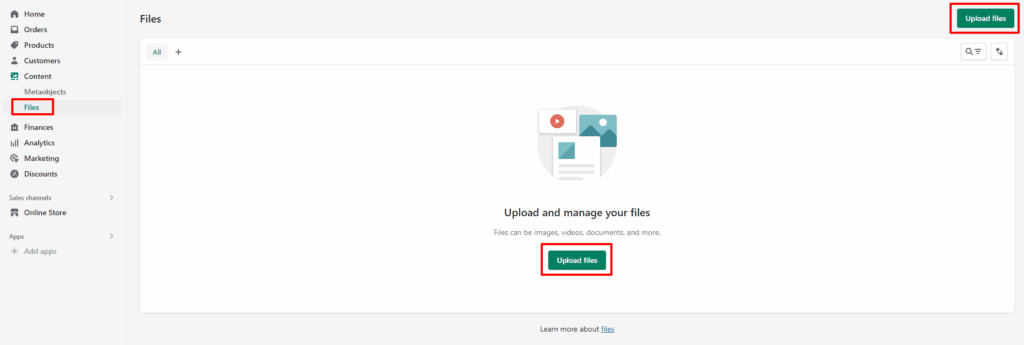
Analytics
On the analytics page, you can see numerous details about your store, such as total sales, sessions, returning customer rate, conversion rate, customer cohort analysis, top products by units sold, and so on.
Here is the image of the analytics page:
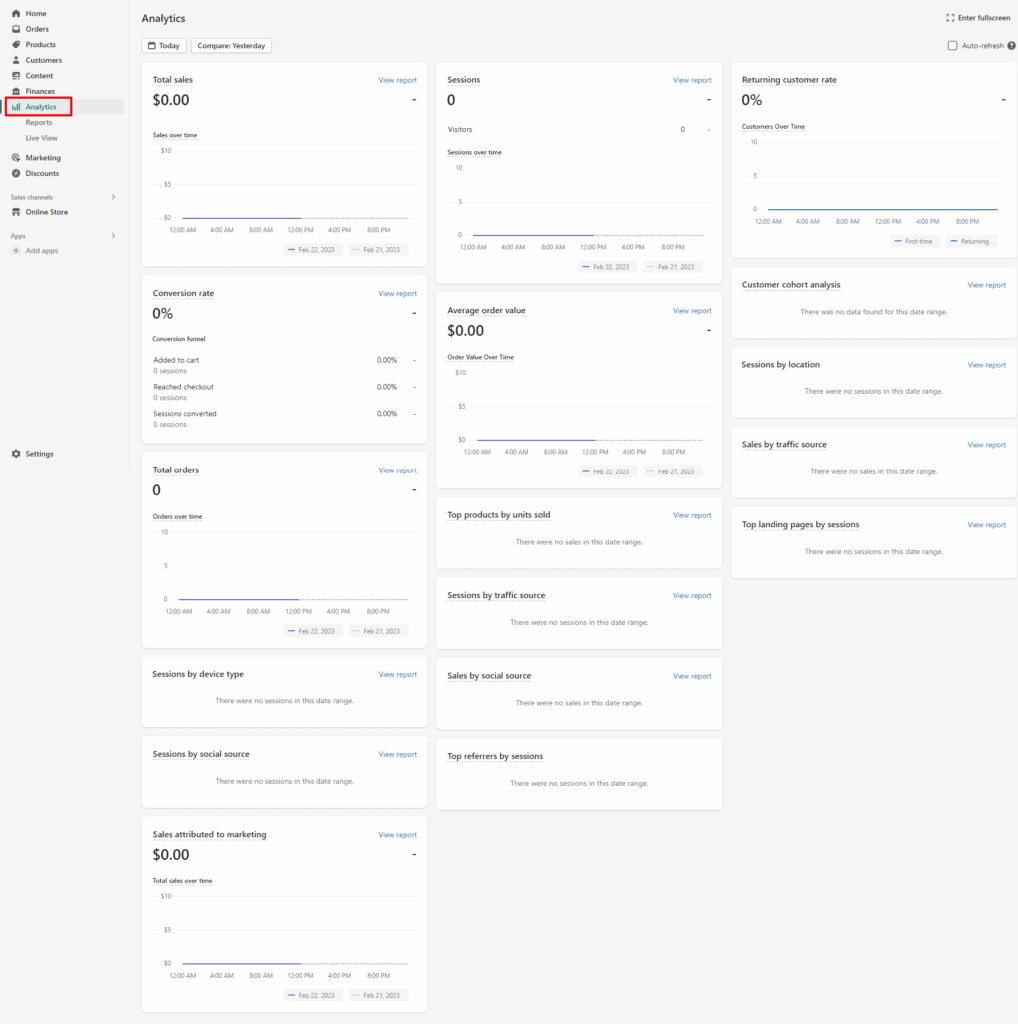
You can also compare data between two different time periods:
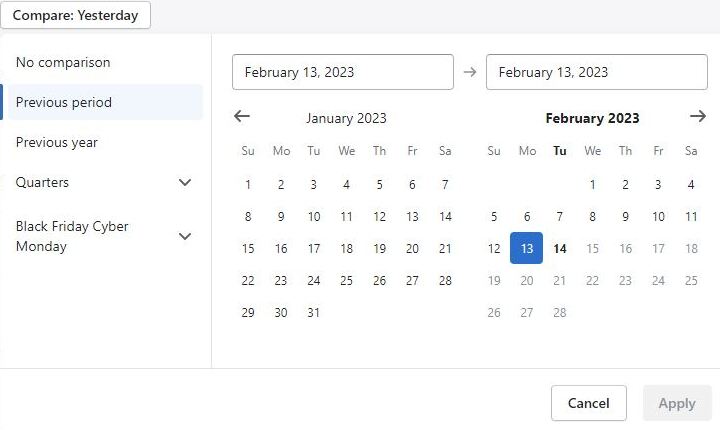
In the reports submenu, you can find many more analytics reports, such as sessions by location, online store speed, and top online store searches:
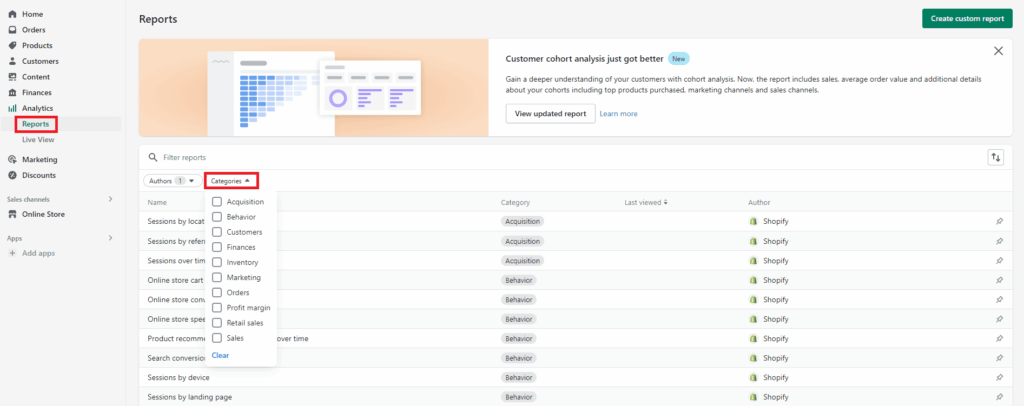
Also, you can always create custom reports:
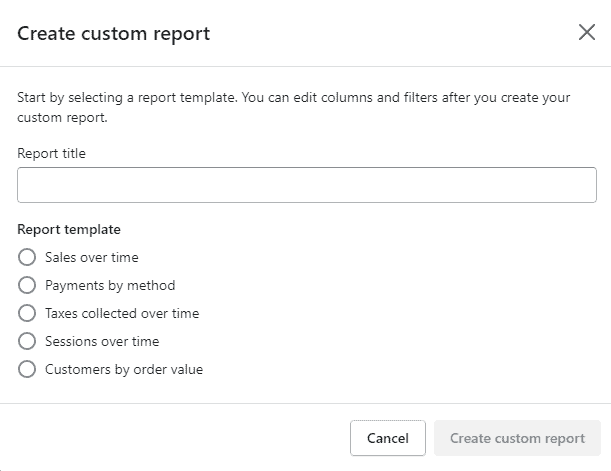
Lastly, you can check the latest update on visitors, sales, sessions, orders, and other information with the movable globe through the live view:
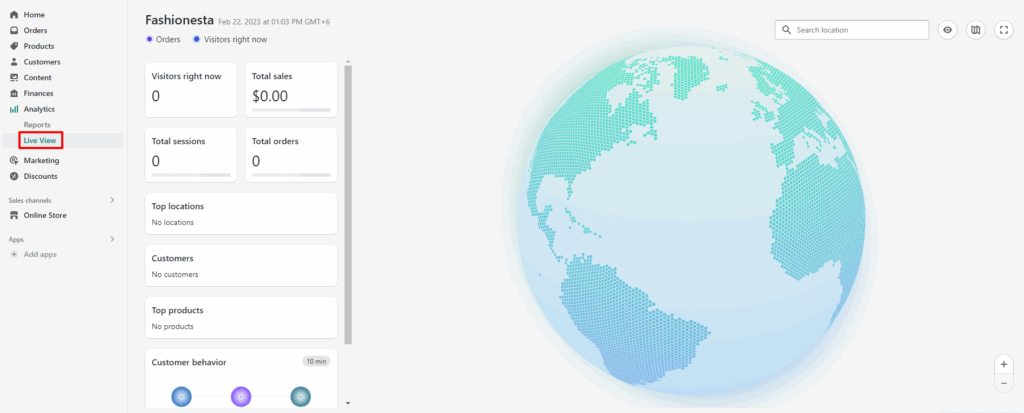
Marketing
The marketing menu on Shopify shows you the data of your different marketing campaigns and automation.
First, go to create campaign:
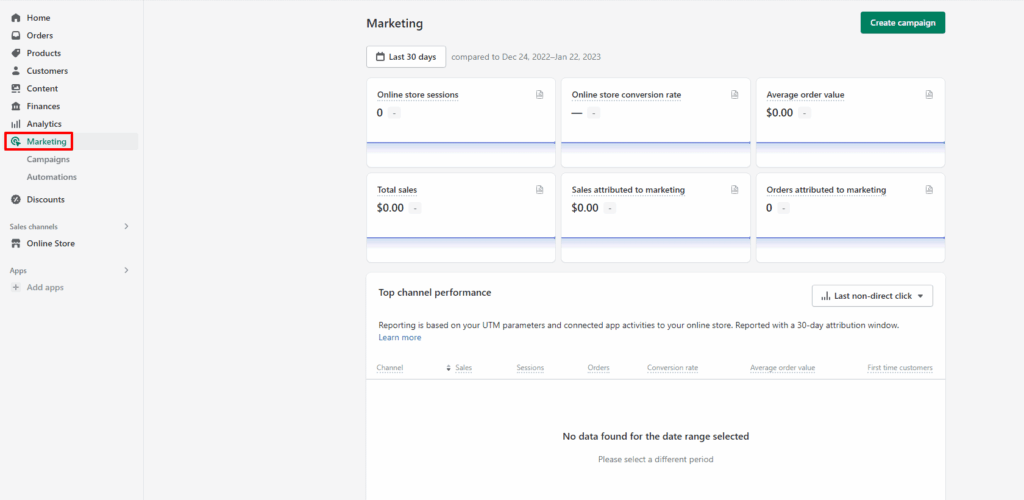
From your Shopify store, you can choose these methods to create an ad campaign:
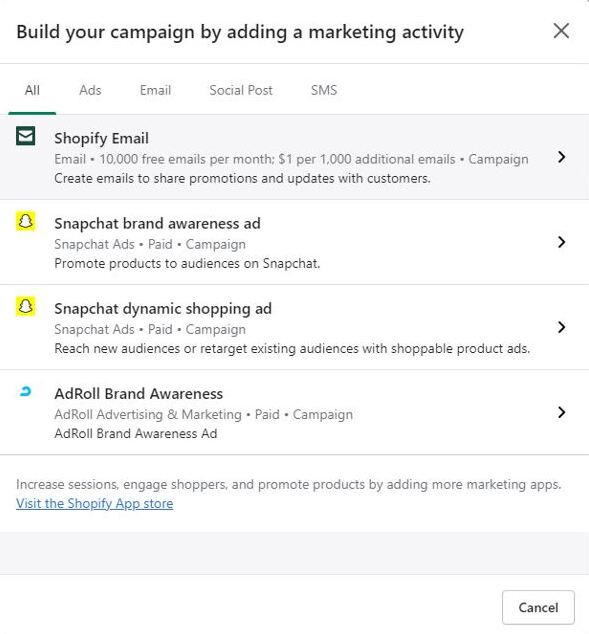
You can use different marketing apps and integrate them with your store.
Once you have created and launched the campaign, you can check its progress:
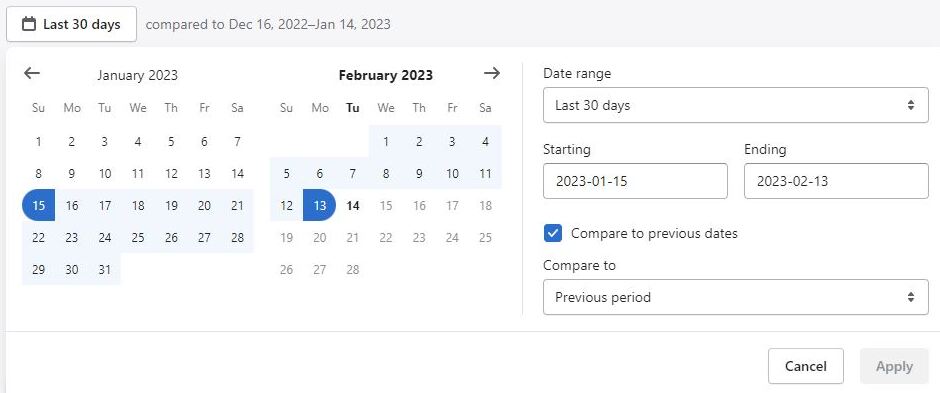
Discounts
You can create and manage your discount codes and set up automatic discounts or sale prices for selected products on the discounts menu:
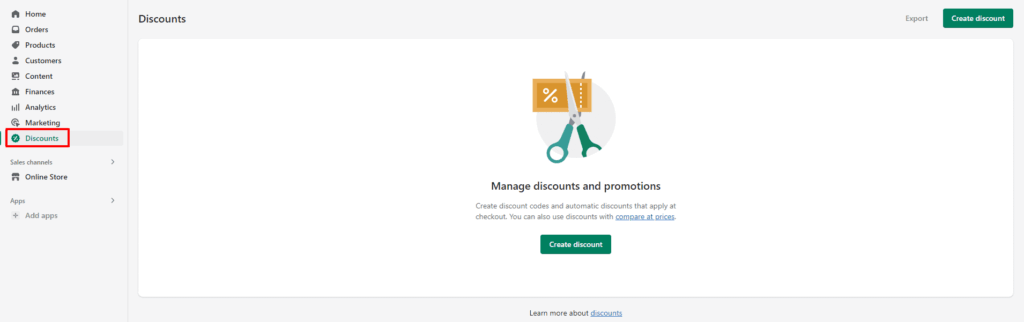
Under the create discount option, you choose from:
- Product discount
- Order discount
- Shipping discount, etc.
Clicking any of these will lead you to the form to create your custom discount option.
Here's a sample of the product discount creation panel:
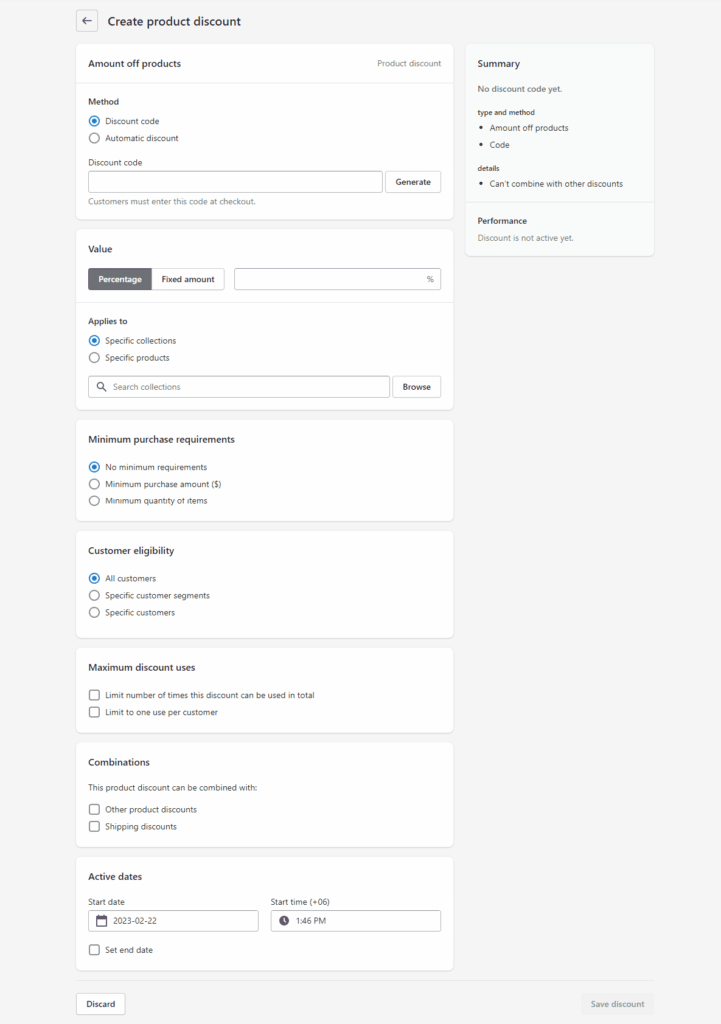
Online store
The online store menu allows you to design, modify and set preferences for your online store appearance:
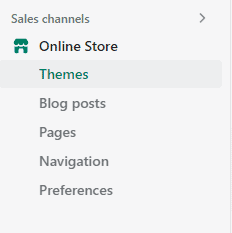
Let's check what this section has to offer.
Theme
Shopify themes are customizable. Once you click customize, it'll lead you to the back end, where you can edit the appearance of your Shopify store:
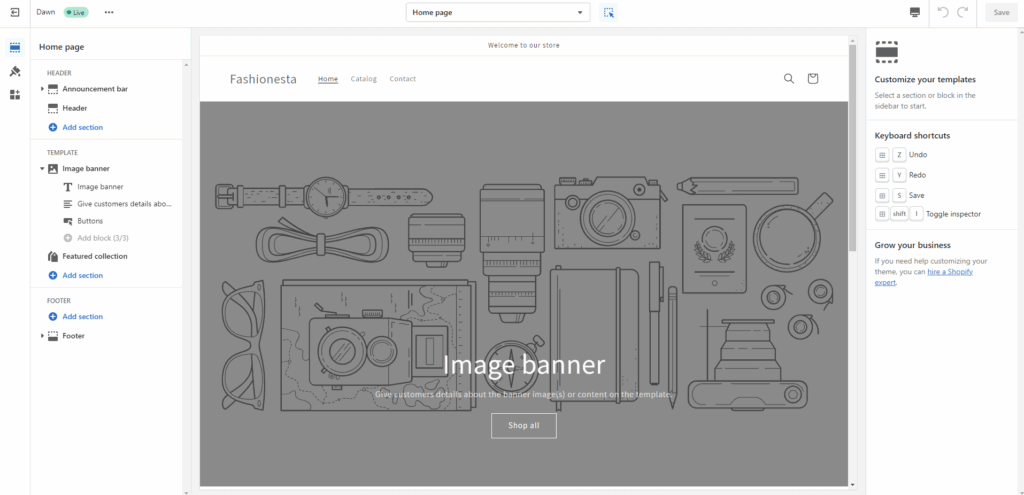
Blog posts
You can keep your reader updated and increase organic traffic with blogs.
Just click create blog post to create a new article:
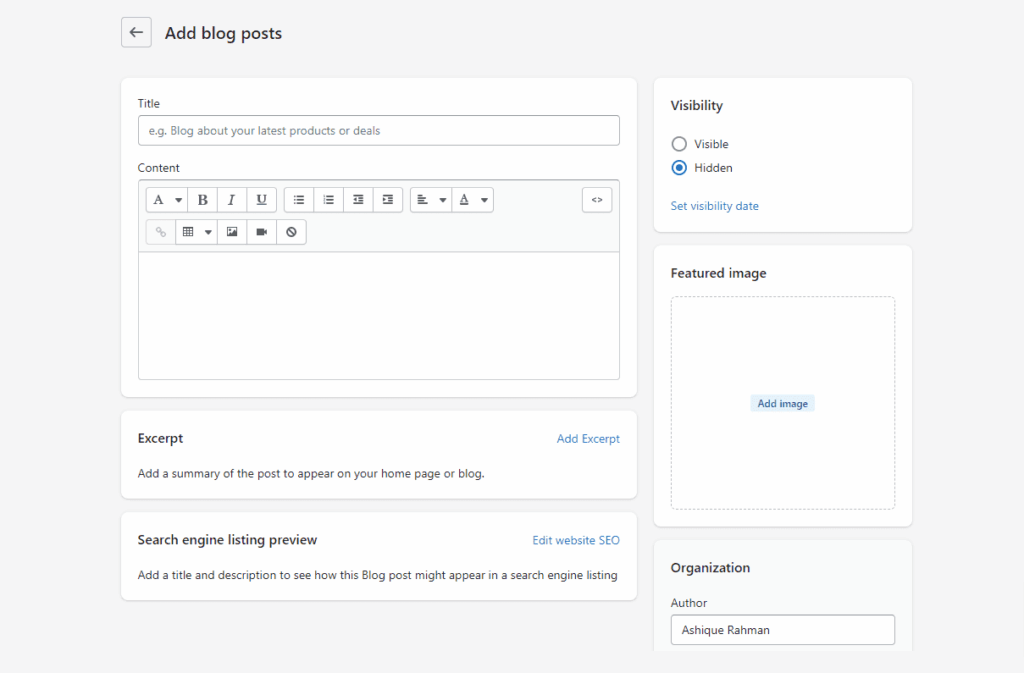
Pages
In the pages menu, you can add the standard pages for any Shopify website, such as the Contact us or Privacy Policy pages:
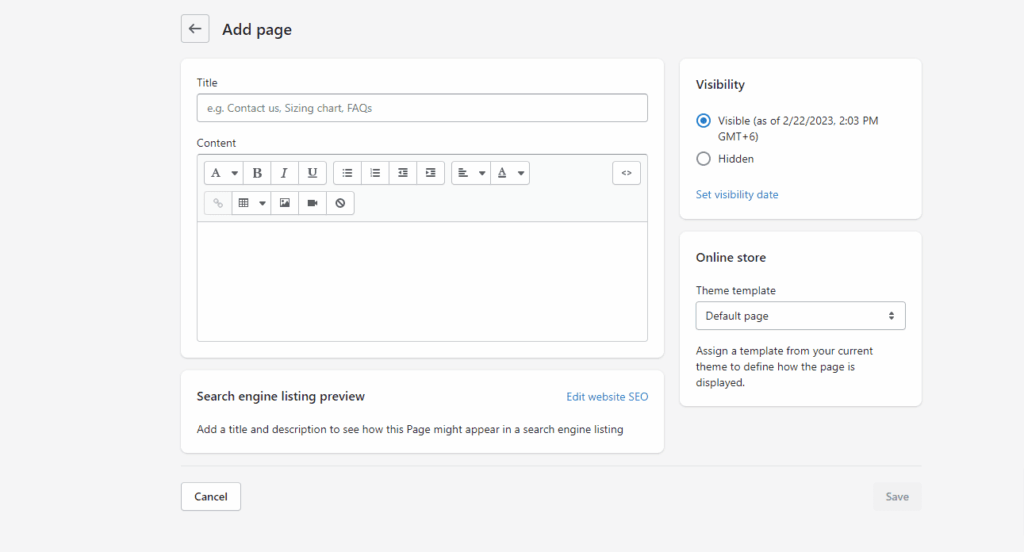
In the navigation menu, you can add the menus for your Shopify store so that your customers can find information about you and your products:
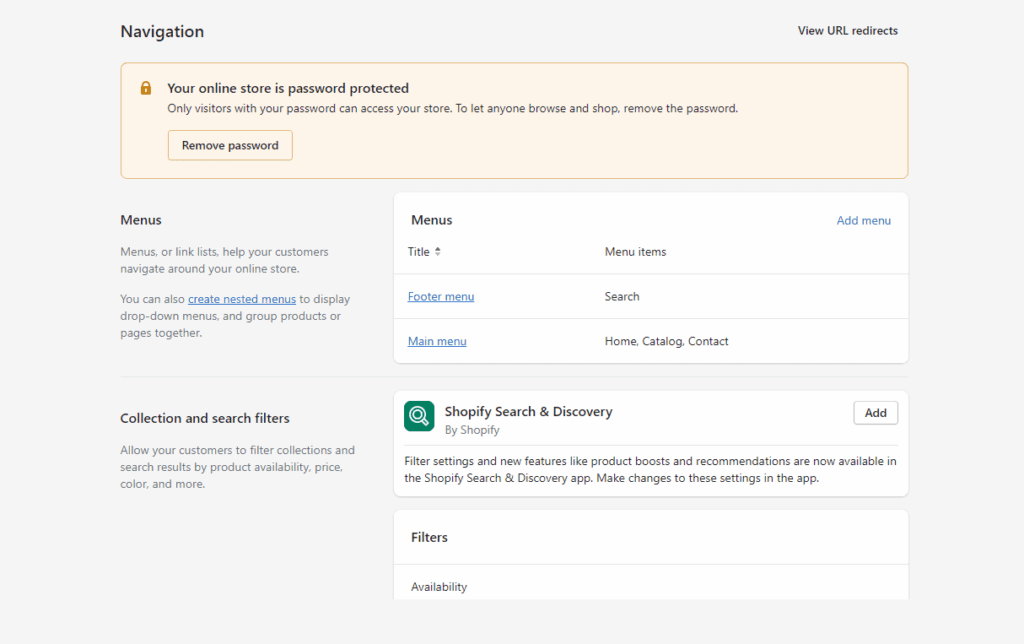
Once again, everything is customizable and you can add any items you wish to your menus:
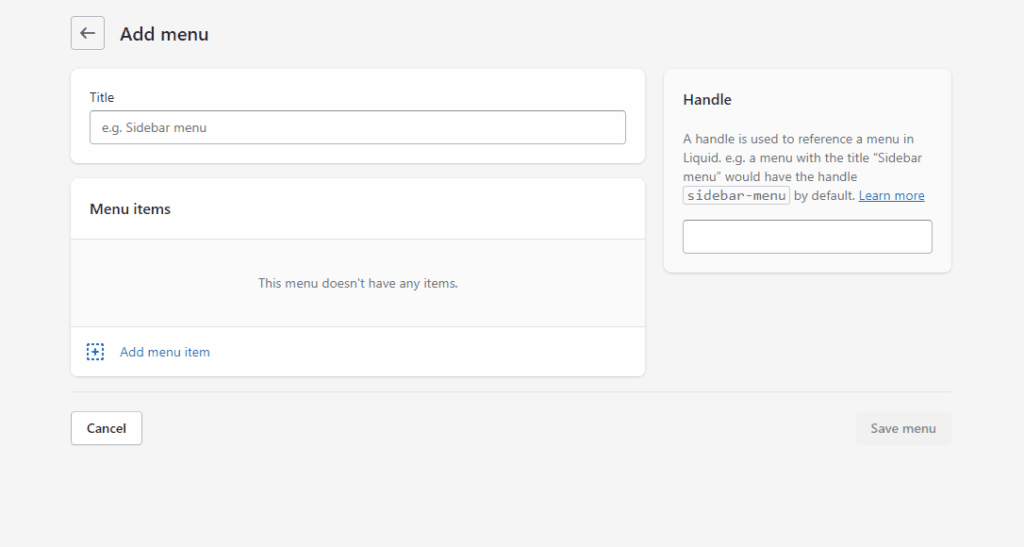
Preferences
In the preferences menu, you can add your store's Title and meta description, Social sharing image, Google Analytics, Facebook Pixel, Customer Privacy, and more:
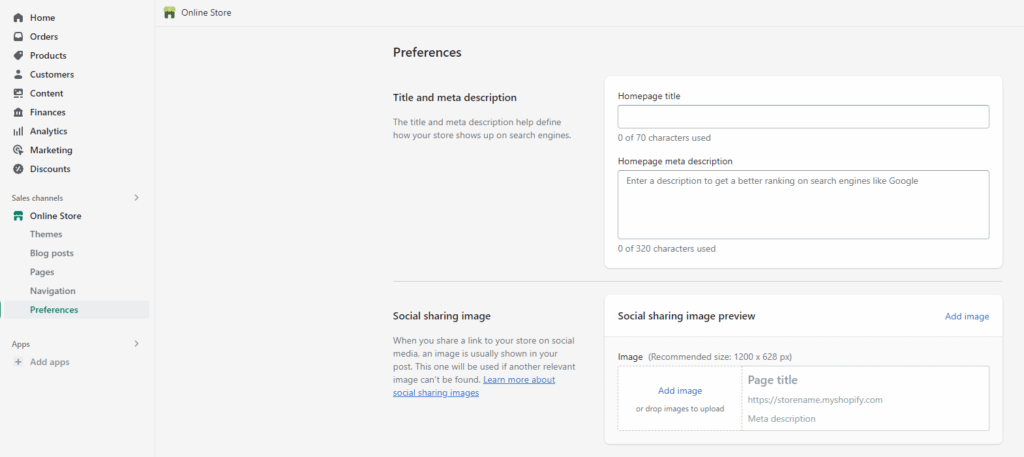
Apps
Last on the navigation screen is the apps menu.
Clicking this section will take you to the Shopify App Store, where you can find thousands of free and paid Shopify apps created by third-party developers:
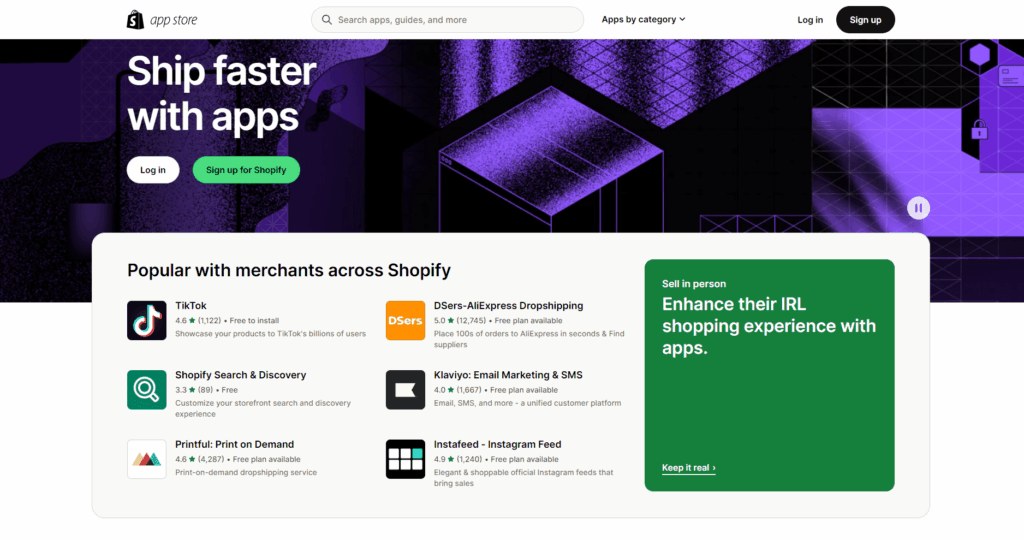
You can add any app to add features to your store or fulfill your requirements.
Is Shopify a good platform for beginners?
Yes, Shopify is a good platform for beginners. If you are new to Shopify, the platform will guide you through every step needed to set up your store.
Here is how:
Shopify guideline
As you can see at the admin panel top right, there is a flag icon named setup guide:
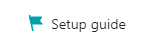
Upon clicking this, you will see the stage of progress your store is in.
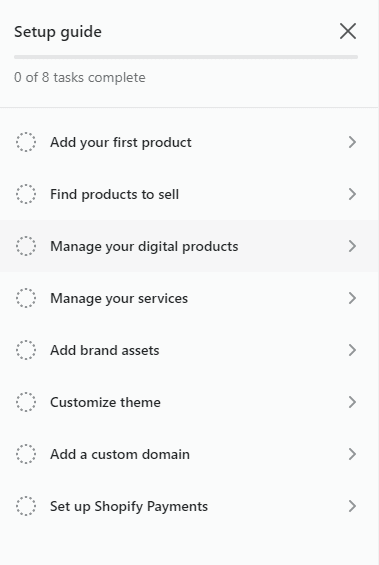
Also, whichever step you work on from the admin panel, Shopify has a distinctive page from the Shopify Help Center linked at the footer of that section.
On the marketing page, Shopify has also added some videos to help you learn more:
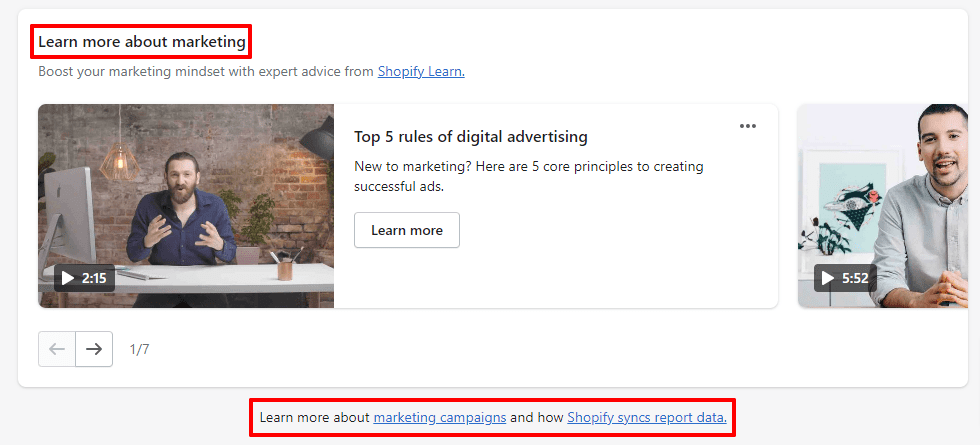
Beginner-friendly facilities
To run your store smoothly, Shopify offers many tools for every step of your journey.
For example:
- A Shopify App Store with thousands of apps.
- A Shopify Theme Store for customizing your store's appearance.
- Shopify Payments accepts credit cards and many popular payment methods.
- Shopify Plus, Shopify POS, and other sales channels for expanding your business.
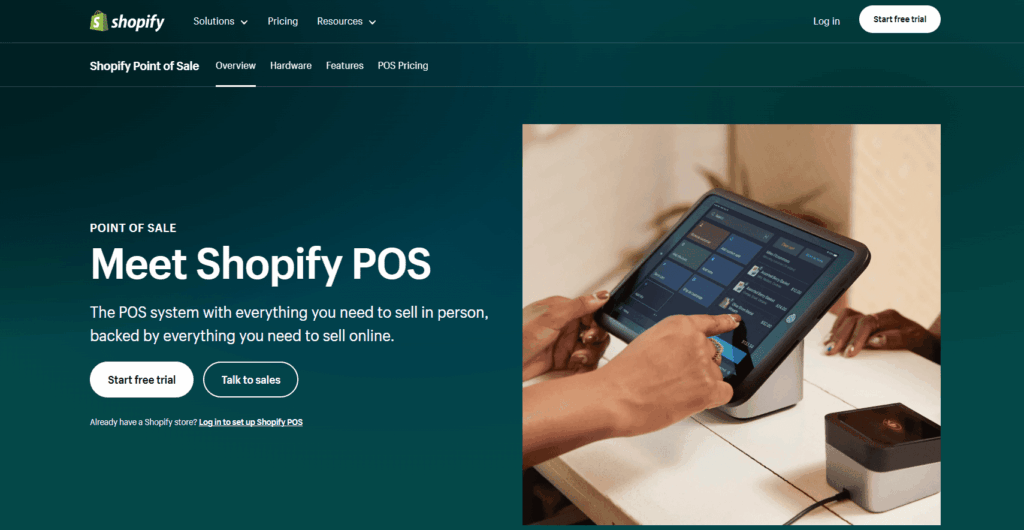
YouTube channels
Shopify has several youtube channels that offer expert guidelines firsthand.
Through those videos, it offers tips, strategic guidelines, suggestions, and actionable advice to launch, run and take entrepreneurs to the next level:
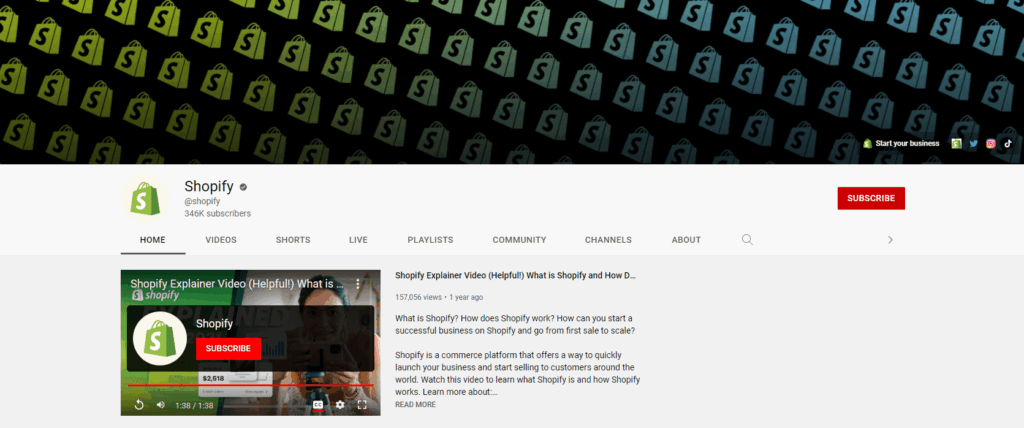
Here are some channel suggestions for you:
Tip: Check out the top 15 ecommerce YouTube channels to watch here!
Shopify resources
Have you checked these awesome helpful resources of Shopify?
- Shopify Academy. Successful entrepreneurs share their experiences and learnings in Shopify Academy.
- Blog. Shopify's blog is content-rich, covering numerous ecommerce topics.
- Webinars. Shopify holds free webinars to assist learners in running their stores.
Community access
Shopify store owners can access the Shopify Community, where countless peers interact daily, intending to empower every entrepreneur:
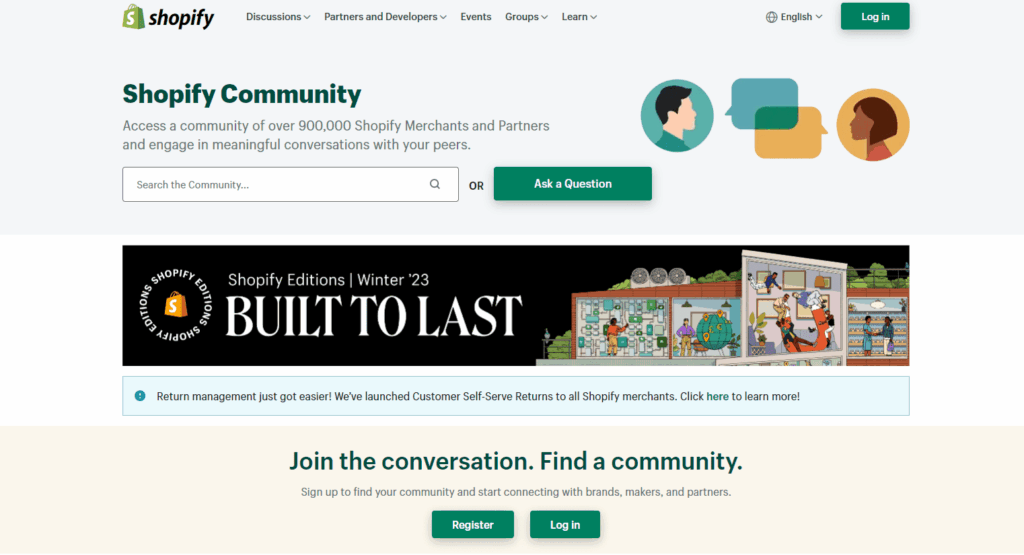
Shopify community has several forums for learners, merchants, partners, etc. From those communities, you can:
- Connect with groups
- Engage in conversation
- Take part in events
- Learn about Shopify
- Get support for any issues
- Get feedback from peers, etc.
Hiring an expert
Shopify has over 800 experts. So, you can always hire a Shopify expert to help with the setup, design, development, and running of your store.
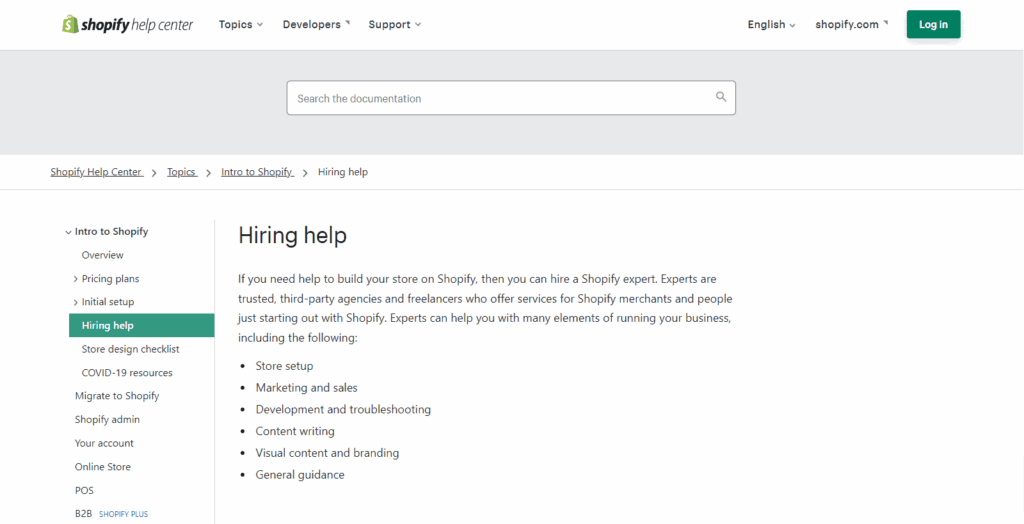
A step-by-step process to start with Shopify as a beginner
Shopify facilitates the continuously increasing online platform in many ways, which made it a popular platform with 4.4 million online sellers.
Are you looking to set up your store from scratch? Setting up a Shopify store isn't that hard; what's hard is sticking to the plan.
To assist you in ideating your strategic planning, we have made a list of nine steps.
Here are the nine steps of starting a Shopify store in 2025:
- Come up with your product idea
- Choose a fulfillment method
- Pick a Shopify plan
- Find a product supplier
- Define your ideal target audience
- Design and brand your Shopify store
- Install the right Shopify apps
- Set up your payment gateways
- Choose a marketing method that fits you and start advertising!
If you want to get started with your Shopify store, check out our in-depth article on how to start a Shopify store here!
Summary
Before we go to the conclusion, we've created a quick summary of this article for you, so you can easily remember it:
- To understand how Shopify works, start with the free trial. Once you get the hang of it, you can switch to any convenient pricing plan.
- Check every menu from the dashboard panel to get a hold of those sections.
- Use the available Shopify resources (YouTube channels, blogs, courses, webinars, communities, etc.) and options (apps, themes, tools, hiring experts, etc.) to gather ample knowledge.
- When you are ready, follow our nine-step process to start your Shopify store!
FAQs about Shopify
If you have any more questions about Shopify, check out these FAQs below:
How much does Shopify take per sale?
Shopify will charge you if you use a third-party payment system based on your Shopify pricing plan. The Basic, Grow, and Advanced categories charge 2%, 1%, or 0.5%, respectively.
Which Shopify plan is best for beginners?
The best Shopify plan for beginners would be the basic one with entry-level offerings and quite a handful for small online businesses. Later, you can always upgrade the pricing plans that adjust your needs.
Does Shopify pay taxes for you?
No, Shopify doesn't remit sales taxes. Rather, it submits account owners' reports to the IRS in 1099-K forms. Store owners have to register their businesses with their location-based tax authority.
Shopify offers many default tax rates with regular updates.
So, store owners can set their Shopify account up to automatically calculate the sales taxes.
Does Shopify have a monthly fee?
Shopify has both monthly and yearly payment pricing plans available. Under the Basic, Grow, and Advanced plans, users must pay $39/month, $105/month, and $399/month, respectively.
Conclusion
If you were confused about how Shopify works, we hope this article has helped you understand the process.
Shopify is a great tool that offers everything a store needs, from setup to product delivery, with complete flexibility, convenience, and opportunities.
Hopefully, now you can start your online store with this excellent platform.
Good luck with your ecommerce journey with Shopify!
Want to learn more about Shopify?
Ready to move your Shopify store to the next level? Check out the articles below:
- Shopify Pricing Plans Guide: Which One Is the Best? 2025
- The 14 Best Free Shopify Apps to Install To Save Money in 2025
- What Happens When Shopify Trial Ends? (Do They Delete Your Store?)
Plus, don’t forget to check out our in-depth how to start a Shopify store guide here.












